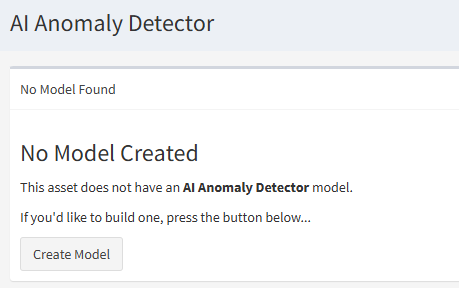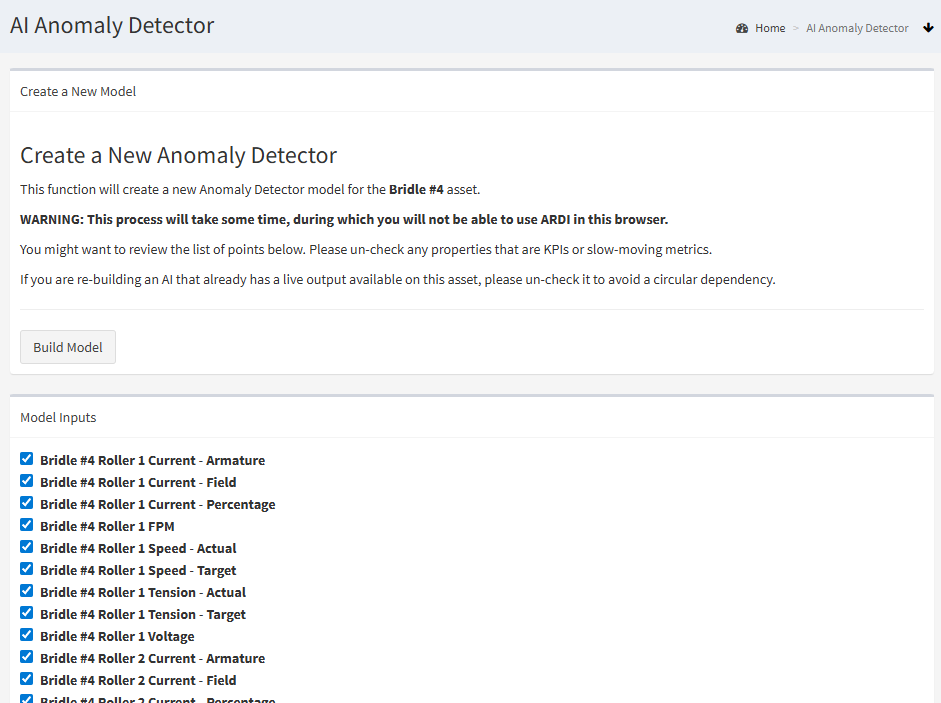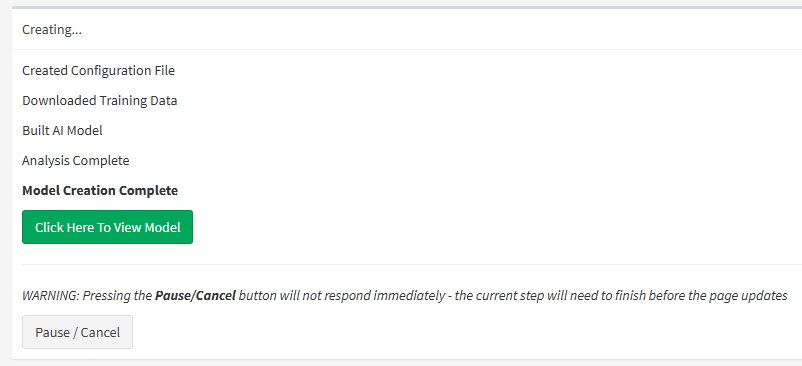AI Anomaly Detector Walkthrough
To create an anomaly detector, sign in to ARDI as an administrator.
Then navigate to the dashboard of the asset you're interested in and click AI Anomaly Detector.
In our example, we'll choose Bridle #4 from our Paint Line Demo.
No Model Page
Initially, we haven't got an AI model for this asset. To create one, we'll need to click Create Model to begin the process.
Choose a Time-Span
To be able to detect anomalies, the detector needs to see what normal actually looks like.
A time-range control will allow you to specify a range of time where your system was operating normally.
You'll be able to add additional examples of normal operation - particularly examples of your asset being offline or unavailable - after building your AI model.
Choosing Points
ARDI will nominate a set of possible points that might be useful when creating a predicative AI for the asset.
You may notice that the system will select properties from a number of different assets. Anomaly detection AI works best when it has context information to work with - such as the environmental conditions, line speed/mode or settings of the system the asset is part of.
We suggest unchecking/ignoring any points that are at a dramatically different time-scale. For instance, remove any daily KPIs if most of the remaining points are live data points.
Once you've chosen which (if any) points to ignore, press Build Model.
Wait
Now you simply wait for the model to produce results.
Once training is complete, you'll be able to press the Click Here to View Model page.
Adjustments & Tuning
If your predicted values are too far off, you might want to add training data.
If you find that values are being flagged as anomalous when they are still relatively close to the expected value, you might want to adjust your tolerances.
You can also add additional data to your assets to improve the performance of your model.
These are discussed in detail in the section on tuning your AI.