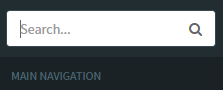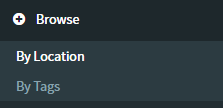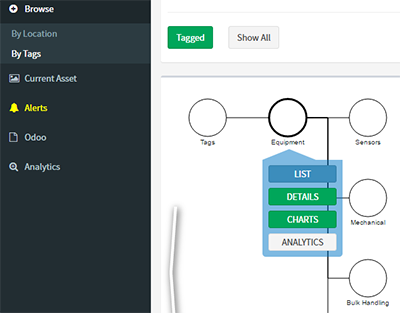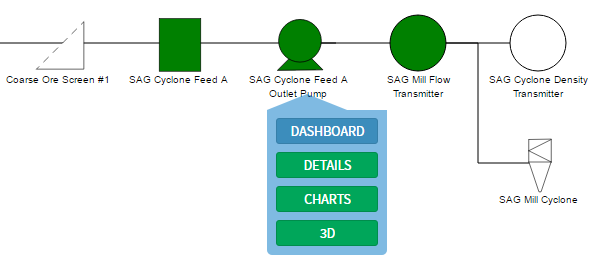Finding an Asset (Web)
If you're using ARDI regularly, you'll be doing a lot of searching for your assets.
There are actually several ways to search for your assets, depending on what it is that you know about them.
If you're in the field, the easiest way is using augmented reality with ARDI-AR, but that won't be available in all sites or for all assets.
So when you're not in the field, you'll have to search for the asset given what you know. Which could mean searching…
- By name, property or equipment reference number (search)
- By the type of equipment it is (type)
- What area or system it's part of (location hierarchy)
- What it is connected to (relationships)
- Its physical location (map / ve)
ARDI has ways of helping you find the asset regardless of which if these you know.
Search
Searching allows you to find an asset based on its property values.
You can search for an asset by typing in the top-left hand corner of the sidebar.
Simply type in the information you know - for instance, an address, ID or an equipment reference number - and ARDI will search for assets that have that particular value.
If your search matches with only one asset, you'll be taken straight to its dashboard page. If it matches with more than one, you'll be taken to a list of search results so that you can choose between them.
For example, searching for TMP920 would find any asset with that equipment reference number, or with that code in the asset name.
Diagrams (Hierarchies)
If you know which area the asset is in, or which system or machine it is a part of, you might want to try browsing through the diagrams - particularly the location hierarchy hierarchy.
To get there, simply click on the 'Hierarchies' button in the sidebar and select 'By Location'.
For example, if you knew that it was part of a conveyor belt b in the grinding mill, you could go to the location hierarchy and browse through Plant / Grinding Mill / Belts / Conveyor Belt B to see all of the components that are part of that particular conveyor system.
Type
Each asset in ARDI can have one or more types, which work to group similar assets together.
For instance, a type might mark an asset as a sensor, a flow-meter or another distinct style of equipment.
If you only know the type of asset you're hunting for, you can browse the type hierarchy the same way that you can browse the location hierarchy. Click on the 'Hierarchies' button in the sidebar and select 'By Type'.
For example, if you knew that the asset was a temperature transmitter used for water, you'd be able to go to the type hierarchy and browse through Equipment / Sensors / Temperature / Water Temperature to get a list of all of the water temperature sensors on the plant.
Diagrams (Relationships)
Sometimes you don't know what an asset might be called or where it is located - but you've got a good idea what it must be connected to.
The diagrams we used earlier to browse our location hierarchy can also be used to follow the connections between our assets.
By changing our view of the asset from location to the correct relationship (ie. Water Supply, Power Supply etc.), we can follow the connections to locate assets that are along our pipes and cables.
For example, you might need to find the water filter that has clogged up the line to a pump. You know enough to find the pump in ARDI, but have no idea about the filter.
By opening the water flow diagram for the pump, you can visually trace the relationships back upstream, through valves and junctions, back to the water filter that is causing your issues.
ARDI can then provide the location and the maintenance manuals you need to resolve the problem.
Map
If you only know the location of an asset, then you can search for it using either ARDI-VE (if available), or by opening a map in the web interface.
You can access the maps by selecting any asset you believe is nearby and pressing the map button on the dashboard.
If there is a machine in the corner of the plant and you're unsure of its purpose or function, entering ARDI-VE, flying to its location and clicking on it will give you detailed information.
You can also pop up the 2D maps of your plant and select the red dot that represents your asset - it will give you its name and equipment reference number (if available).