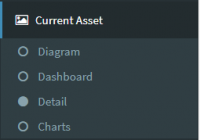The Sidebar
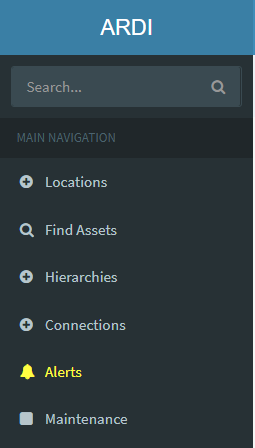 On each ARDI web interface page is the sidebar, which is the dark panel on the left-hand side of your screen.
On each ARDI web interface page is the sidebar, which is the dark panel on the left-hand side of your screen.
When accessing the site on a small device such as a tablet or mobile phone, the side panel will be hidden by default – you can access it via the button in the top-left corner of the screen.
This side panel is used to quickly navigate between major areas of the product.
Search
Simply type what you are searching for in the search box to find it quickly. Note that this is more than just the asset name - asset properties are also searched, so you can locate items using tag or model numbers.
Locations
Clicking on this will expand the locations menu which will allow you to navigate to different virtual locations that are stored on the ARDI Server.
Hierarchies
Allows you to explore your hierarchies.
Under this menu you'll find the bases of each of your hierarchies and be able to explore them by clicking on the name - such as Location or Type.
Connections
Explore your assets based on how they are connected - or what Relationships exist between them.
Clicking on the relationship name will take you to a list of places where that relationship begins, such as the power grid, gas supply or electrical incomer for your facility.
Alerts
A list of any currently active alerts. If there are any active, this section will appear bright yellow.
Context Items
When you have an asset selected, other options may appear in the sidebar. For example, if you're looking at the asset dashboard, the list will also include options to go to the diagram, detail and chart pages.
Additional Items
Some addons will also add additional menu options to the sidebar. For example, the sidebar above includes links to an Odoo system and a SeedDMS system, from their respective ARDI addons.
Admin
This option is only available to system administrators
It allows you to reconfigure ARDI.