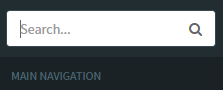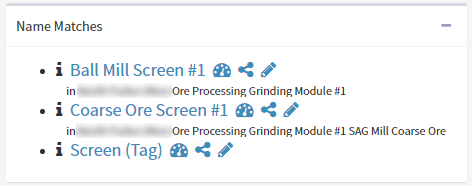Searching for Assets
Searching in ARDI doesn't simply search for the assets name, it searches every static property.
So when you perform a search, it will include…
- The asset name
- The asset description
- Other properties, such as Equipment Reference Numbers, address, date, alternate ID numbers and more.
You can search from a number of places in the ARDI web interface (and also in client applications such as ARDI-AR and ARDI-VE).
The easiest place to do it from the web interface is at the top of the sidebar.
Step 1
Step 2
If your search matched with a single asset, you'll be taken directly to the assets dashboard.
If your search matched with more than one, you'll be taken to the search results page (below) to choose from a list of matches.
Step 3
If your search matched multiple assets, you can choose between the matches in the search results page.
Click on the name of the asset to be taken to the dashboard.
You can also use the icons to go directly to specific asset pages. The legend below details which page each link takes you to…