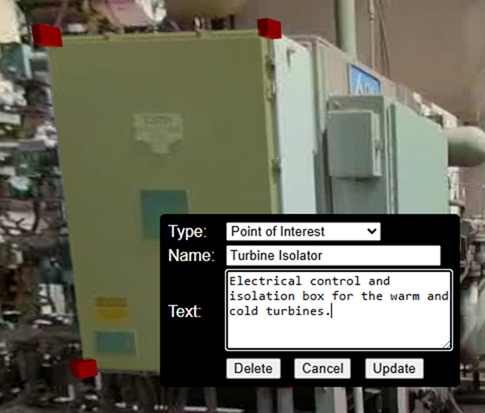Updating Hotspots
A Hotspot is the name of an interactive coloured area that are used to highlight assets, points of interest and paths you can travel in your interactive photographs.
Hotspot Types
There are three main types of hotspot.
Point of Interest
Information hotspots are used to mark an item of interest in the photograph, but one that doesn't have a matching ARDI asset.
This usually includes small items such as individual gauges, exit doors, junction boxes etc. that aren't significant enough to have ARDI assets.
These have a name and a short description.
Close Assets
These hotspots point directly to an ARDI asset. Use a close asset hotspot when this photo is the best/closest one to view the asset from.
Touching this hotspot will open the assets dashboard.
Distant Assets
These hotspots point indirectly to an ARDI asset. When the user touches this hotspot, the system will navigate them to a better (and usually closer) vantage point.
Adding a Hotspot
To add a hotspot, double-click your left-mouse button on one of its corners.
Then continue clicking other corners and edges to build an outline. After you place your 3rd corner, you'll start to see a highlighted area.
Once you're done, right-click the hotspot to choose the hotspot type (see below).
Editing a Hotspot
You can adjust a hotspots borders at any time by simply left-clicking and dragging the hotspot on the screen.
Changing Hotspot Details
First, choose a type for the hotspot.
For points of interest, you can then give it a name and a description.
For assets, start typing the name or other ID of the asset. A list will appear, letting you choose the specific asset you're linking to.
If the target asset is itself a 360 photo, users will travel to that photo. If it's not, clicking on it will open the dashboard.
Press 'Cancel' to cancel your changes, 'Delete' to delete the hotspot, and 'Update' to record the changes (these won't be saved until you hit the save button)
Saving Changes
Changes are not saved automatically. Press the 'save' button in the panel on the lower-right to make your alterations permanent.
See Also
There are other maintenance tasks for 360 environments.