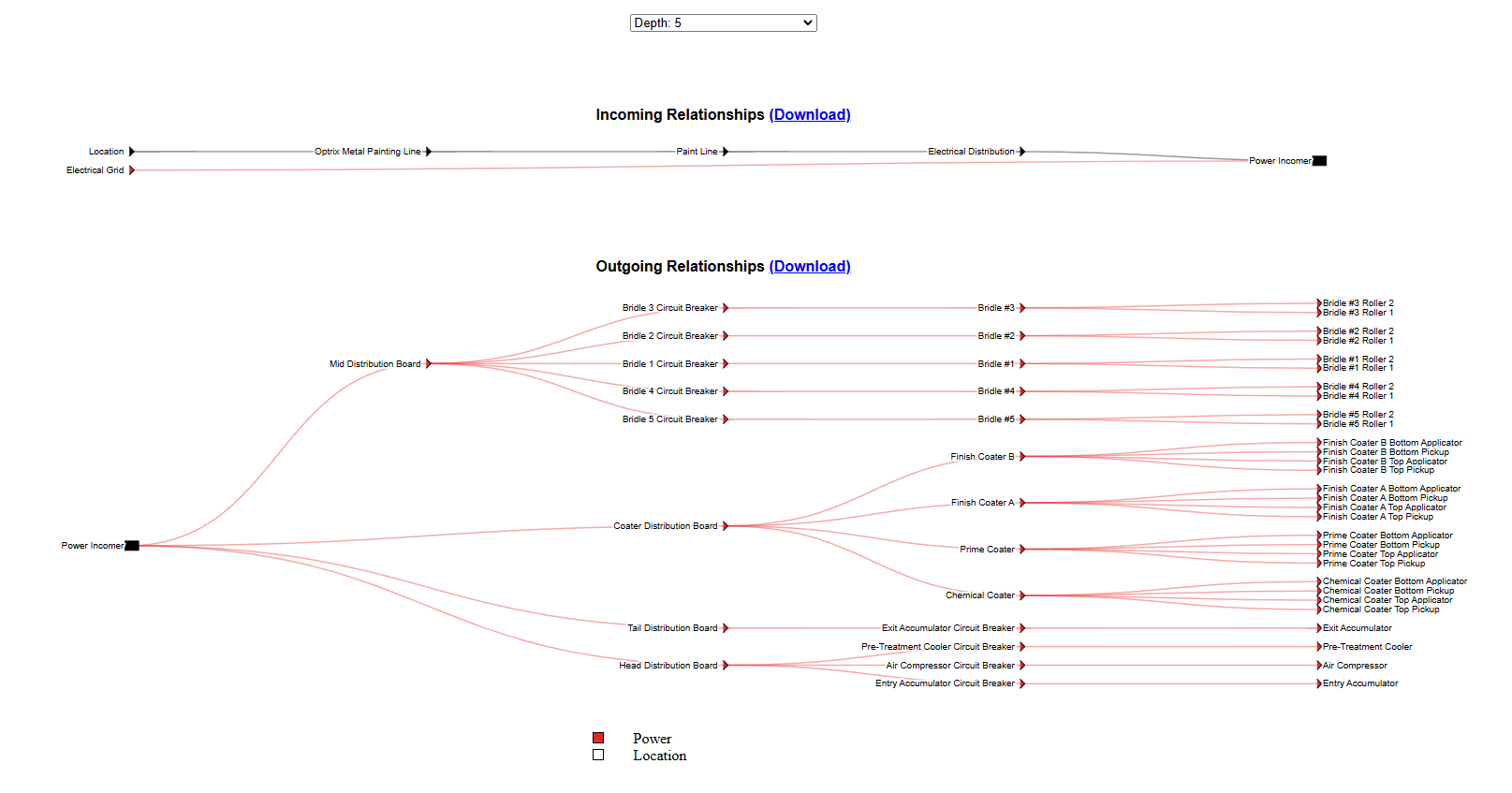Network Diagram Addon
The network addon provides new ways of looking at your ARDI relationships.
There are two types of visualisation.
A global network diagram, which displays an entire relationship in one page, and
A local network diagram, which shows all of the incoming and outgoing relationships of a single asset.