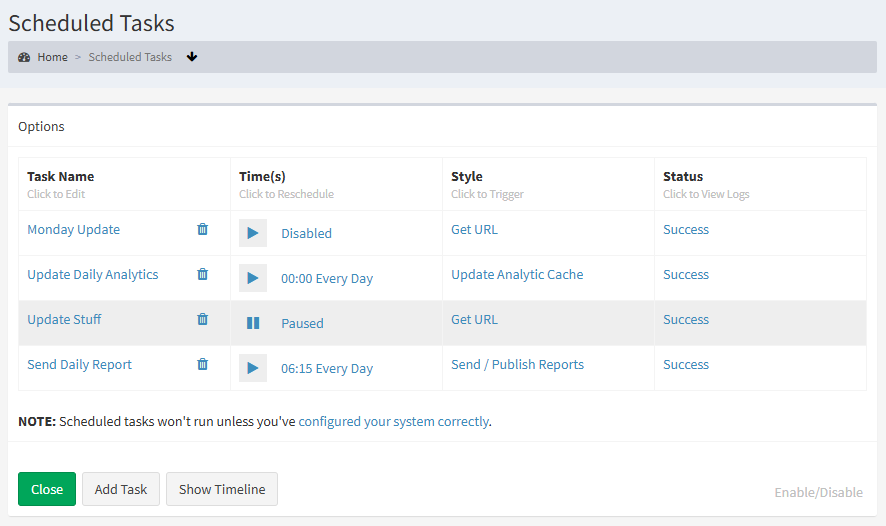Managing Scheduled Tasks
To manage your existing scheduled tasks, go to Administration|Scheduled Tasks.
Here you will see a list of the scheduled tasks you already have available. See Setting Up Scheduled Tasks for more information on how you can create them.
Editing the Action Taken
To edit the action the task performs, click on the name of the task in the Task Name column. This will open the editing page, allowing you to change details of what the task actually does.
Deleting a Task
Click on the 'trash' icon next to the name of the task in the Task Name column to permanently remove the scheduled task from your system. You'll be prompted to confirm the step before the task is removed.
Changing the Schedule
Click on the time (or the word 'Disabled') in the Time(s) column to change the scheduled time. See Setting a Task Time for more details.
Manually Triggering a Task
If you want to manually trigger a task, you can click on the tasks type in the Style column.
Some addons will offer some additional options to help you manually execute a scheduled task. For example, the Report List addon will let you choose if you'd like to simply re-send the reports, or re-generate them too.
Viewing the Log
If you're curious how your tasks have been running, you can click on the last-run date in the Status column. This will show a simple log of recent task activity.
Checking Timing
If you want to quickly see how your tasks will run, press the Show Timeline button. This will take you to a preview of how events would have run over the last 7 days (you can increase the amount of time covered by adjusting the days parameter in the address bar).
Pausing/Resuming a Task
Click on the 'play' icon to pause a specific scheduled task. This task will not run until it is un-paused by clicking on the 'pause' icon.
Pausing/Resuming All Tasks
If there is any need to disable all scheduled tasks (for example, preventing reports from being sent out during shutdowns), you can click the Enable/Disable button in the lower-right corner of the page.
This allows you to disable all scheduled tasks.
In most cases, we strongly suggest disabling specific tasks instead of the entire system. By disabling all tasks, you might disable analytics, AI training or other services that you did not intend to shut down.