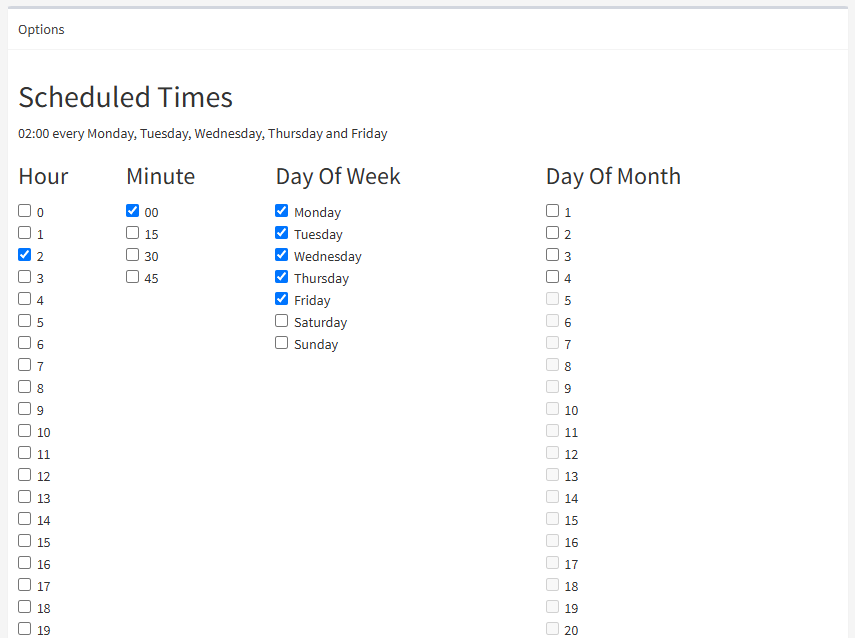Setting a Task Time
To set the time for a task, you'll need to go to Administration|Scheduled Tasks, locate the task you want to edit, and find the Times column.
Click on the time (or the text saying 'Disabled' if the event doesn't have a time) to set up a schedule.
Time Options
You'll be presented with a set of check-boxes for hours, minutes, days-of-the-week and days-of-the-month.
At a minimum, you'll need to specify at least a minute option. You'll be able to refine your details further by selecting multiple different options.
You'll see a summary of your options in the top-left corner of the page (in the example above, it says 02:00:00 every Monday, Tuesday, Wednesday, Thursday and Friday).
Examples
Below are some examples of how different options combine…
| Hour | Minute | Weekday | Day of Month | Result |
|---|---|---|---|---|
| None | 00 | None | None | Every Hour, On The Hour |
| None | 00 & 30 | None | None | Every Half Hour |
| 10 | 00 | None | None | 10:00 AM Every Day |
| 04 & 14 | 30 | None | None | 4:30AM and 02:30PM Every Day |
| 12 | 00 | Monday | None | Midday Every Monday |
| 15 | 00 | None | 1 | 3PM on the 1st of Every Month |
| 22 | 00 | Friday | 1 | 10PM on the 1st Friday of Every Month |
Next Steps
Your task is now set up and scheduled to run.
You can make changes, manually execute and check the timing of your task in the task list.