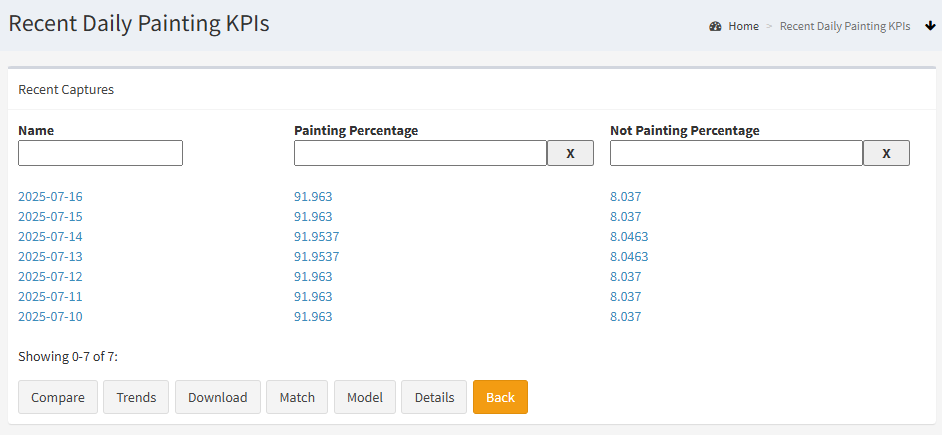Capture List
The Capture List is where you can browse all of the captures of a given type - for example, you'll be able to see every day in a daily capture or every batch if capturing batch information.
Viewing Capture Details
In most cases, the table will only include a few key figures - if you want to read detail, you'll need to click on the bold text on the left-hand-side of the table.
This will open the capture detail page.
Sort/Search/Filter
You can sort, search and filter your captures using the input controls at the top of the page.
Clicking on any value (other than the bold text on in the leftmost column) will add a filter to the table. You can also manually type values into the text boxes at the top of each column.
To remove a filter, press the 'X' button next to an input control, or delete the text.
You can have multiple filters active at the same time.
Trending, Downloading & Comparing
The bottom of the page features Trend, Compare and Download buttons.
These are used to perform trending, comparisons and to download the captured events in the list.
Note that these functions will use your selected filter values. However, they will use all of the matching captures, not just the 100 that are shown on each page.
Fuzzy Searching
Fuzzy Searching lets you use a scoring system to try to find the 'closest match' to a specific capture.
Read more on this in our section on fuzzy search.
Bayesian Optimisation
Bayesian Optimisation is used to try and find the ideal settings to use to achieve a particular result. This is available from the Optimise button (if available).
Read more on this in our section on Bayesian Optimisation.
AI Modelling
You can use captured information to build AI predictive models.
These can be used when…
- Estimating production and efficiency figures,
- Predicting current values indirectly (ie. creating Virtual Sensors),
- Predicting quality outcomes before production is complete,
- Suggesting proper setup or machine configuration before production begins,
- Adapting minimum and maximum thresholds & setpoints based on conditions.
Press the Model button to access the AI model options.