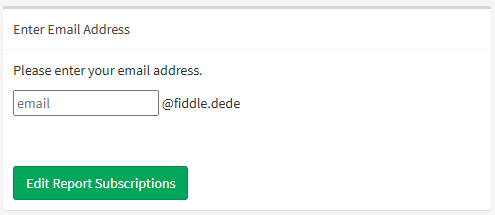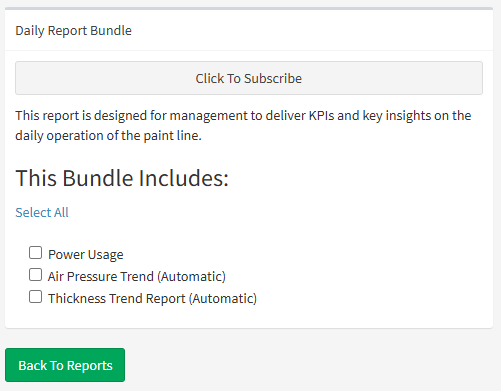Subscriptions
If your administrator allows it, you can subscribe yourself to specific bundles of reports.
For example, you might choose to subscribe yourself to the 'Daily Overview' bundle, which includes basic KPIs and figures about the previous 24 hours.
Entering Your Address
To begin, press the Subscribe button in the report list.
Then, enter your email address in the space provided. Note that in most cases, you'll only be able to enter local addresses (email addresses on a single domain, such as 'yourcompany.net').
Once you've entered your address, press Edit Report Subscriptions to continue.
Choosing Your Subscriptions
You'll see a list of possible subscriptions, like the one shown above.
Press on any of the Click To Subscribe buttons to subscribe yourself to a particular report bundle. The button will turn green when you're successfully subscribed to the reports.
Click the button again to disable your subscription - you'll no longer be sent any of the scheduled reports.
Customising Your Bundle
If allowed, you might also be allowed to customise your report bundle.
This lets you to opt-out of specific pages that aren't of any interest to you.
Simply check and un-check the boxes to control which specific pages of each bundle will be sent.
When Done
All changes are saved automatically - click Back To Reports to return to the report list when you're done subscribing and unsubscribing from reports.