Importing and Exporting Properties
The property export and import tools can be used to rapidly make changes to large amounts of asset data.
It's particularly useful for when you're importing data from other systems, or doing work offline.
Export
The 'Export Properties' option can be found in the administration menu, under the *Import/Export* section.
The page itself is quite simple, consisting of only a few options.
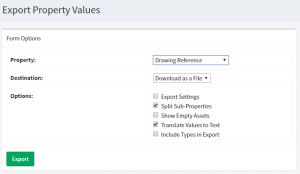
Property allows you to choose which property you're going to export.
Destination lets you choose from viewing the report contents on the screen, or saving it as a file.
Options gives you a few options you can use to tweak your export. These include…
| Option | Effect |
|---|---|
| Export Settings | For analogue, digital or enumeration values, this option will also include all of the behind-the-scenes settings, such as number of decimal places, ranges or possible values. |
| Split Sub-Properties | For any property with several possible options ( for example, GPS coordinate which has both latitude and longitude ), show all of the values rather than just the first one. |
| Show Empty Assets | Include all assets that have the default value |
| Translate Values to Text | For digitals and enumerations, translate the values to human-readable text rather than numbers. |
| Include Types in Export | Include the default values assigned to types, as well as the values assigned to assets |
Import
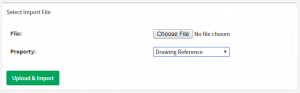
The import page is simpler. Just select the file you'd like to import values from, select the property you'd like to write the values to, and press Upload & Import.
NOTE: Selecting the wrong property may overwrite considerable amounts of your ARDI database. It's best to backup your database before you proceed.