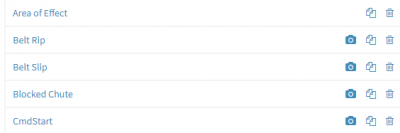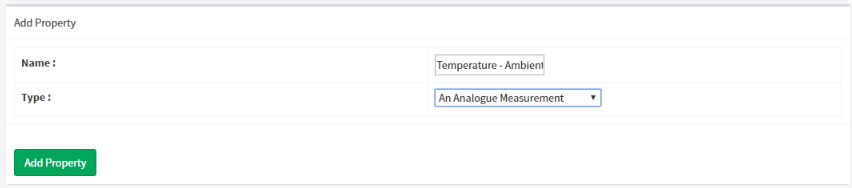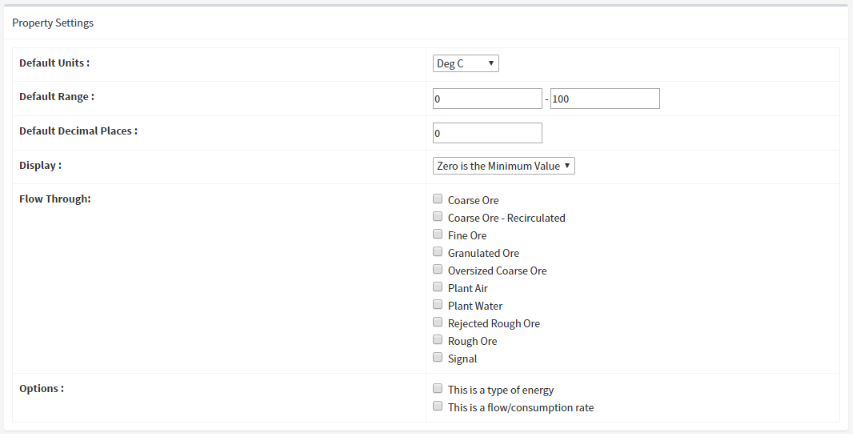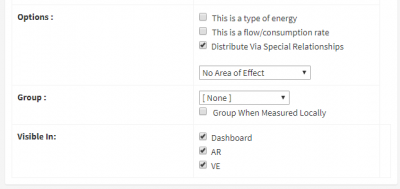Managing Properties
You manage your list of properties from the Administration page.
The property list follows the same structure as all of the other admin lists and can be used to add, modify and delete properties.
Special Icons
As well as the standard icons present in all admin. lists, the property list includes the 'Display' icon (a picture of a camera, as shown below).
Clicking on this for any measurement, enumeration or state property allows you to edit the display options for that particular property.
You can find out more information about those options in the pages for the property types that offer those settings.
Property Page
For many properties, this is all you need to fill in for a property.
| Option | Description |
|---|---|
| Name | The unique name for this property. See measurement naming for more detail |
| Type | The property type you wish to use |
Properties with Defaults
Some properties have additional values, such as defaults and property flow options.
Measurement Properties
The additional properties for a measurement are…
| Option | Description |
|---|---|
| Units | The unit you wish to use for the measurement (configured in the units-of-measure list ) |
| Minimum | The expected minimum value. This is often '0' |
| Maximum | The expected maximum value |
| Decimal Places | The number of decimal places used when displaying the value |
| Display | How to display the value |
| Flow Through | The relationships that this property can flow through |
| Options | Options for the property that alter how some ARDI features will treat it |
Display values include Zero is the Minimum Value or Zero is the Average Value - in some visualisations, this will alter how your data is presented.
State Properties
The additional properties for a digital state are…
| Option | Description |
|---|---|
| When Zero | The text that appears when the value is zero. |
| When One | The text that appears when the value is one. |
| Flow Through | The relationships that this property can flow through |
| Options | Options for the property that alter how some ARDI features will treat it |
Enum Properties
The additional properties for an enum property is…
| Option | Description |
|---|---|
| Values | A list of numeric values and the text used to descibe the meaning of that value. |
Note that you must complete a line (by pressing '+') in order to add it to the enumeration. If you add content to the numeric and text values but you don't press the plus button, the value won't be saved.
Lookup Properties
The additional properties for a lookup property is…
| Option | Description |
|---|---|
| File | A tab or comma-delimited file containing two columns - the first the value from the data source, the second a readable description of what that value means. |
Options
This Is A Type Of Energy enables zero-energy notification for the property. If the value of this property is non-zero, you'll see an alert when you look at the asset that notifies you that there may be energy stored within it.
This Is A Flow/Consumption Rate marks the property as a rate. Unlike other values such as temperature and pressure, which stay relatively constant when a pipe splits, rates such as flow rates or electrical current don't work that way. This option changes the way ARDI handles the flow of your property values so that this amount is treated suitably.
Area Of Effect alters the Area Of Effect properties for this asset.
Visible In
Some properties can be set to be visible or invisible when in specific clients. For example, you can set the property to appear in the ARDI dashboard, but not in Augmented Reality (ARDI-AR) or the Virtual Environment (ARDI-VE).
Grouping
Properties can be assigned a group. Groups are most often used when you have a set of properties aren't relevant to most users, but need to be accessible to a few.
By adding the property to a group, the client (dashboard / AR / VE) will initially hide the property. However, the user will be able to press a button to reveal all of the properties inside the group.
A good example of using the grouping feature is when you're dealing with power meters. Modern power meters provide a wide variety of measurements, but most of those other than the basic Current and Voltage are irrelevant to all but electricians.
By grouping these non-critical properties (Frequency, Power Factor, Phase etc.), you can still have the properties available when you need them, but you don't confuse your other users by filling the screen with details that are irrelevant to them.