Changing Asset Properties
To change the properties of any of your assets (including your types), you need to get to the detail page of the asset in question.
Existing Properties
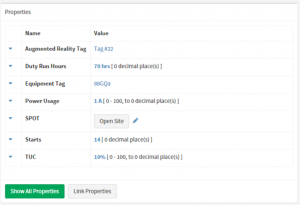 If the property already exists, you're in luck - all you have to do to change it is click on the property value (which will be a web link).
If the property already exists, you're in luck - all you have to do to change it is click on the property value (which will be a web link).
You'll see a list of properties that are already set or are present in one or more of the assets templates. Clicking on any of the blue text (or the blue pencil icon on some properties) will allow you to edit the displayed values.
Once clicked, a form will appear, allowing you to quickly and easily change the value of the property.
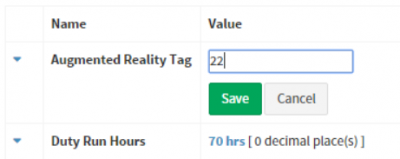
Hit 'Save' to store the changed value.
Other Properties
If the asset doesn't already have the property you're looking for, press the 'Show All Properties' button, found at the bottom of the property list.
This will expand your list of properties to include all of those that the asset doesn't have. Find the name of the property you are interested in (the list is sorted alphabetically) and click on the 'Not Set' text to set it.
Complex Properties
Some properties have more than one value - Measurements for example have five different nodes - the measured value, the units, the minimum and maximum expected values and the number of decimal places.
When editing these, you'll be given controls to adjust each of the individual nodes. In some cases, a 'more' button will appear to access some of the more rarely-used options.